Congratulations on your Admission to UTSA Online!
Now it’s time to follow the next steps to officially become a Roadrunner:
- Get Rowdy Ready and Register for Classes | Your Rowdy Ready checklist is designed to help you understand and keep track of your to-do items, which will include meeting TSI testing requirements, completing New Student Orientation and Advising, and registering for classes.
- Pay Tuition | Make your tuition payment or ensure that you have completed all requirements for your financial aid to disburse by the payment deadline. See the payment options.
- Prepare for the First Day of Classes | When school starts, you will access your courses through Canvas. You can view your course schedule in you myUTSA Account or the Academic calendar to verify when your first day of class is.
Where to Find Your Rowdy Ready Status
Once you’ve been admitted, you can check your personal Rowdy Ready status in real-time on your myUTSA Admissions portal. Once logged in, find your application under “My Admission Applications” section. Click on the orange “Review Details & Checklist” at the bottom of the tile. View your checklist under the “Your Rowdy Ready Status.”

| Before Orientation | Before Advising Appointment | After Advising Appointment |
|---|---|---|
| Active your myUTSA ID | Complete Orientation | Register for Classes |
| Complete TSI Requirements (If applicable) |
Submit Final Transcripts (If applicable) |
|
| Sign Up for Student Orientation |
Apply for Financial Aid
Don't forget to apply for financial aid! Fill out the FAFSA to be eligible for grants and loans, and visit our Scholarship Hub to locate scholarships you might be eligible for.
Purchase Text Books
Once you've registered for classes, use our Bookstore's website to locate the textbooks you'll need. Enter your UTSA Card number to generate a list the books you need.
Check Your Tech
Make sure your computer meets the minimum technology requirements (some are major-specific) to ensure your success in online coursework.
Two-Factor Authentication (DUO)
Two-factor authentication is required to access Financial and Fiscal information in myUTSA Account. Find instructions on setting up Duo Authentication.
Your Rowdy Ready Instructions
Complete any missing Rowdy Ready items in the order they are listed on your checklist. See below for more information on completing each step.
Your myUTSA ID (abc123) is your primary student ID at UTSA. You’ll need it to log into almost everything including myUTSA Account, the Air Rowdy wireless network, on-campus computers, Canvas and more.
Activating your myUTSA ID
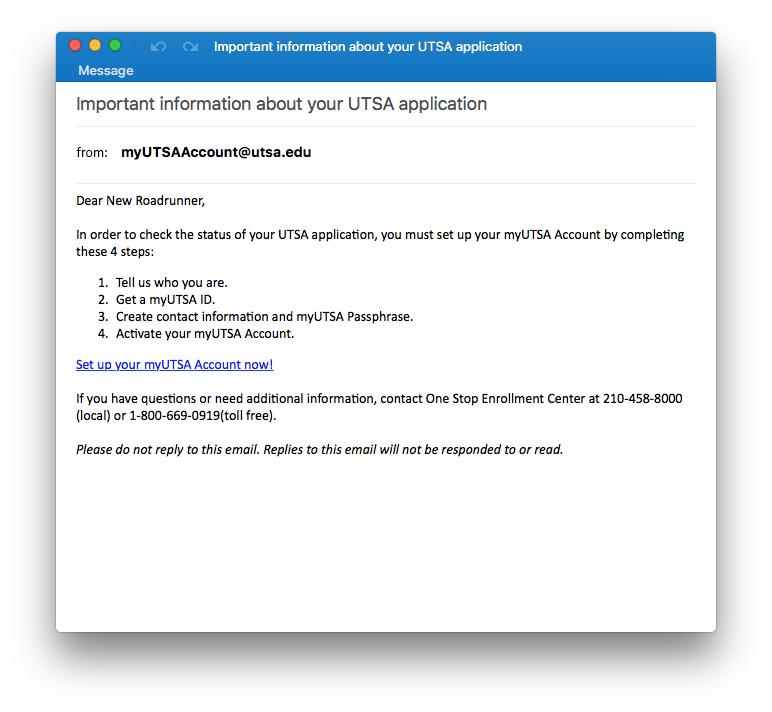 After applying to UTSA, you should receive an email from myUTSAaccount@utsa.edu with a link and instructions to activate your myUTSA ID account. Once activated, you will use your myUTSA ID and passphrase to log into just about everything here, including your student portal called myUTSA Account.
After applying to UTSA, you should receive an email from myUTSAaccount@utsa.edu with a link and instructions to activate your myUTSA ID account. Once activated, you will use your myUTSA ID and passphrase to log into just about everything here, including your student portal called myUTSA Account.
I didn’t get an activation email
If you didn’t receive your activation email or need help, contact the One Stop Enrollment Center at 210-458-8000. They will be able to resend you an activation email, after confirming your identity.
I forgot my password
If you need to reset your password/passphrase, visit the UTSA Passphrase Portal.
I activated myUTSA ID, but I can’t access myUTSA Account
If you’re unable to access myUTSA Account, click the Forgot/Reset Passphrase link on the myUTSA Account page to reset your login information. If you can’t reset the passphrase (because you didn’t set up contact/reset information), contact One Stop Enrollment Center at 210-458-8000 for the link to be re-sent.
What is myUTSA Admissions portal?
Your myUTSA Admissions portal is where you’ll get access to view most of the items needed as an incoming student at UTSA and will help you:
- Check your admission status
- Check your Rowdy Ready status
- Reserve your Orientation session
- Register for testing
What is myUTSA Account?
Your myUTSA Account is your student portal that allows you to access most of your student information and academic records at UTSA and is your source to:
- Review and accept your financial aid award
- Register for classes
- Access Canvas
- Check your grades
- Review any holds on your account
- Pay your UTSA bill
- Apply for graduation
Students may need to submit the following transcripts, if applicable. After submitting your documents, you may check myUTSA Account to see if your hold has been removed and verify the documents have been received by UTSA.
Freshman
- Freshman students will need to submit their final high school transcript. This is necessary in order to receive your financial aid disbursement.
- Students who had dual credit work will need to submit their final college transcripts.
Transfers
- Transfer students who had work in progress (WIP) at the time of applying will need to submit final copies of their official transcripts.
The Texas Success Initiative (TSI) is a state mandate required for all incoming students to be assessed in the areas of math, reading and writing. Unless you’re exempt, you’ll need to take it and report your score to UTSA before Orientation.
How do I complete my TSI requirement?
You can either:
- Meet one of the exemption requirements
- Take the TSI Assessment at UTSA
- Send your TSI scores to UTSA (if not taken at UTSA)
Why is TSI important?
Your TSI status will determine what level of courses you can register for. If you are exempt or have successfully passed all three sections of the TSI Assessment, you will be able to register for all entry-level college courses. However, if you failed to meet the minimum passing scores, you will be placed in remedial or developmental coursework, which is designed to prepare you for college-level courses in the areas that you fell below the TSI minimum requirements.
Passing Scores: (New as of January 2021)
English Language Arts and Reading
- College Readiness Scores > = 945 and Essay >= 6
- College Readiness Scores < 945 and Diagnostic Test >=5 and Essay >=5
Math
- College Readiness Scores > =950
- College Readiness Scores< and Diagnostic Test =6
Orientation is a requirement for all students admitted to an online degree program. The orientation experience for online students is self-paced and will answer many of your questions and prepare you for your first semester at UTSA.
Sign Up for Orientation
To sign up for your online Orientation, you must be admitted to an online degree program at UTSA and have already activated your myUTSA ID.
When Orientation Opens
| Admitted for Spring Term | Opens in October |
| Admitted for Summer Term | Opens in March |
| Admitted for Fall Term | Opens in March |
How Do I Sign Up for Orientation?
- Log into your myUTSA Admissions portal and find your application under “My Admission Applications” section.
- Click on the orange “Review Details & Checklist” at the bottom of the tile.
- Follow the on-screen instructions
- Optional: Print the confirmation page for your records.
- On the confirmation page, click the link to access the UTSA Online Orientation.

You will need to complete your New Student Orientation in order to make an advising appointment and be eligible to register for classes.
The orientation for online students will consist of:
- An introduction to online learning
- An overview of academic advising services
- Important information specific to your major
- Instructions on how to sign up for your advising appointment
At the end of your New Student Orientation, you’ll be able to schedule your first academic advising appointment. This advisor will:
- Review your degree plan with you
- Help you select which classes to register for
- Teach you about available resources UTSA students have access to
Please Note: Scheduling an appointment will not clear your Rowdy Ready status. After you’ve completed your appointment, your status will update.
Registration Eligibility
Registration usually opens a couple of months before the semester begins and your registration date is determined by your student classification. You will register for your courses in myUTSA Account. Before registration opens, it is best to review your Registration Status, take care of any registration holds, and start planning your schedule.

