UTSA Online students have access to download the following software for free while they are students:

Adobe Creative Cloud Campus
As a UTSA Online student, you can take advantage of UTSA’s status as an Adobe Creative Campus! Creative Cloud suite is a set of applications to create, edit, and enrich your course assignments, websites, videos, animation, photographs, and much more.
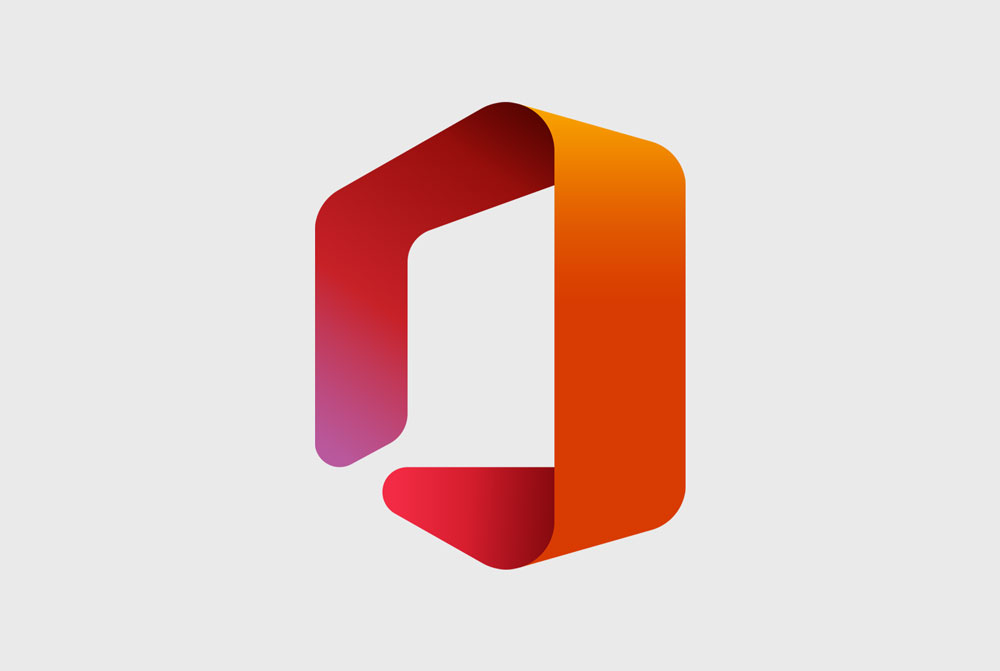
Office Professional Plus
Students are able to download Microsoft’s Office Professional Plus software – including Word, Excel, PowerPoint, OneNote, Access, Publisher, and Outlook – on up to five personal devices.
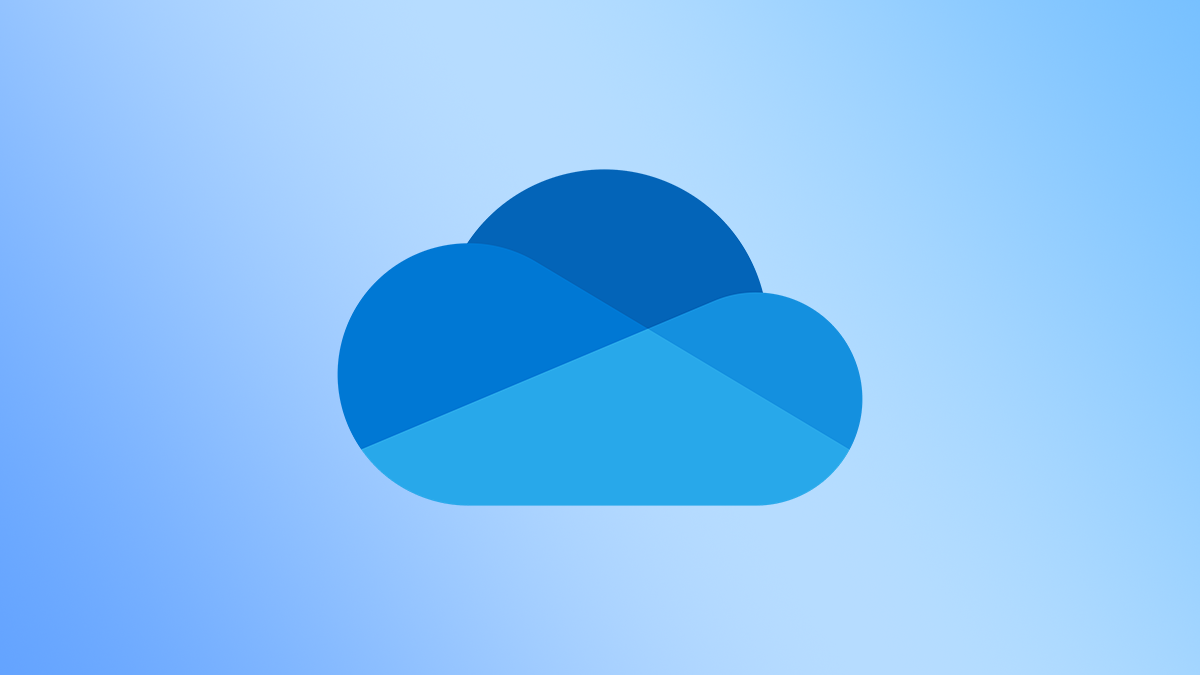
OneDrive
OneDrive for Business provides cloud storage for UTSA students. Files are accessible anytime from virtually anywhere with an internet connection.
Software and Tech Resources
Get technical support, find digital tool resources, and access more software.
Technical Specifications and Requirements
In order to participate in an online course, students will need:
- PC or a Mac computer*
- Windows 7 or later*
- Mac OS X or later
- Webcam and microphone (internal or external)
- Internet access
- Additional hardware and software as required by a department or instructor
*Unless enrolled in Cyber Security
In order to participate in the program, Cyber Security students will need:
- Desktop or Laptop
- Operating System: Win10 Pro Or Education Edition*
- Processor: Intel® Core™ i7
- RAM: 16GB
- Webcam (internal or external), speaker and microphone
- WiFi capability
- Additional Requirement: reliable broadband internet connection
For more information on specs, visit the Cyber Security department’s website.
*Registered UTSA Cyber Security Students may receive one free license for Windows 10 Education edition. Students may contact Tech Café at 210-458-5555 or techcafe@utsa.edu for questions about upgrading or installing Windows 10, or to make an appointment for in-person assistance.
There will be downloads and plug-ins you will need in order to ensure a successful online learning experience, including:
- Adobe PDF Reader
- Adobe Macromedia Flash Player
- Media Player: most browsers have a built-in ability to play media.
UTSA currently uses the learning management system, Canvas. Canvas is a user-friendly online learning environment that provides instructors with the ability to present online and hybrid course content in an organized and simple to navigate manner. Canvas relies on your Internet browser to display content. You must configure your browser correctly so it will function properly.
- Make sure that you are using a supported browser. Run the UTSA Browser Check to check compatibility.
- Enable JavaScript in your browser.
- Enable Cookies for UTSA’s Canvas site.
- Enable pop-up windows for UTSA’s Canvas site.
This student-centered guide provides a comprehensive guide to using Canvas.
You can also get a jumpstart on your Canvas journey with video tutorials – all under five minutes long.
- Student Support and Services: Technical support services for personal devices such as laptops, tablets, and phones. Services provided at no cost to registered UTSA students.
- Canvas Student Guide: Look up a particular part of Canvas that you don’t understand and learn more about it.

